Logitech G402 Hyperion Fury Mouse Review: Budget Price, Mid-Range Feel
Retail Price: $29.99
We are a participant in the Amazon Services LLC Associates Program, an affiliate advertising program designed to provide a means for us to earn fees and support our channel by linking to Amazon.com and affiliated sites.
The last mouse I reviewed was a Corsair M55 RGB Pro, which I’ve been using ever since I received it. While it’s not a bad mouse, I had one too many instances of iCue not doing its job (and thus my hotkeys not working on the mouse) and was ready for a change. Luckily, Sypnotix decided to send me another mouse to review.
This time, we’re looking at the Logitech G402 Hyperion Fury. While it may not be as expensive as the Corsair mouse, it also doesn’t use iCue, which is a boon for me. So far, I’ve had a great time with Logitech’s software, G HUB, and the mouse itself has performed just as I need it to. Though I’ve probably already spoiled my verdict on this mouse with these positive ramblings, let’s take a look at some of its features so that you can understand why.
Design
Despite this mouse not being RGB, I quite love the design. It definitely looks like a gaming mouse, but not at all in a tacky way. Instead, it’s very sleek and cool. Though there is no RGB lighting, the logo shines blue and you can adjust the intensity of the light as well as apply effects like breathing.
The mouse feels great in the hand, too. There’s a slight curve on the inside where the thumb rests and is perfectly positioned to press the button placed there. This curve has a sort of soft, rubbery feel to it, but the rest of the mouse is plastic. Despite being plastic, it doesn’t feel cheap. While it isn’t textured plastic, it’s not at all unpleasant, nor has it worn smooth with my nearly three months of use. I initially expected this mouse to cost closer to $50 but was quite surprised to see that it’s under $30 on Amazon.
I do find that intense clicking will tire my hand out, though I’m not sure if I should blame that on the mouse or not. It’s possible that any game requiring continuous clicking would take a toll on one’s hand. However, I do wonder if there is a mouse out there that would be designed in such a way as to ease that strain. Luckily, I don’t often play games that require terrible amounts of clicking. Genshin Impact is probably the only game that I play that requires a lot of clicking as the normal attack is on the left mouse button and is used frequently during battle. While my hand does get a little tired playing this, it’s not too bad as I am not fighting monsters the entire time I play the game.
Button Placement
Before I move on from the design of the mouse, I’d like to specifically talk about the placement of all the buttons. Including left and right-click, this mouse has a total of eight buttons. Best of all, every single one is reprogrammable to whatever you want it to be. I have mine set to specific hotkeys that I use frequently in Final Fantasy XIV (FFXIV) as well as the control key which allows me to create hotkeys like ctrl+1 and actually be able to use them quickly in-game.
While I find most of the buttons on the mouse are easy to press and therefore quite useful, there are two that are a bit awkward. These would be the two buttons at the front of the mouse next to the left-click; they are labeled G7 and G8. Their default functions are DPI up and DPI down, and if you were to use them for that, then I would say it’s a good thing that they are somewhat difficult to press; after all, you wouldn’t want to accidentally change your DPI.
However, I like to use them for actual hotkeys in FFXIV. The issue I have is that, especially when pressing the frontmost button, G8, I will accidentally press left-click at the same time. Sometimes, I accidentally click off of my target which is problematic as it often means the skill I am using ends up on the wrong target. I wouldn’t consider G7 and G8 completely useless as hotkeys, but it’s best to be picky about what you will use them for: perhaps area of effect (AOE) skills where it does not matter if you click off the target would be the best choice for these buttons.
Software
When I got this mouse, I followed the directions on the little paper insert and went to the respective website to find the software for it. Oh boy, did I find software! I was brought to a webpage with four downloadable options. I will tell you right now, only two were useful: G HUB and the Onboard Memory Manager.
G HUB
G HUB allows you to edit basically everything about the mouse from lighting effects to DPI to hotkey assignment. You can, of course, make macros with it, too. The nice thing about G HUB is that it allows you to make separate profiles for the mouse, so if you want it to have different hotkeys for different games, all you need to do is make profiles for each game. Unlike with Corsair’s iCue, I’ve not had a single issue with Logitech G HUB. The UI is easy to use and the program runs smoothly in the background. I’ve never had my hotkeys stop working because the software glitched out. I’m not sure why Corsair can’t figure things out with iCue, but you won’t have to worry about Logitech G HUB having such issues.
Onboard Memory Manager
You can probably guess what the Onboard Memory Manager software does. It lets you set up and save macros or hotkeys to the mouse’s internal memory. However, you first have to enable the onboard memory in G HUB, and it appears that this mouse has only one save slot for onboard memory. You cannot save multiple profiles for use elsewhere.
Furthermore, I found something a bit problematic with the hotkey options in the Onboard Memory Manager, which is that they were limited compared to using the mouse with G HUB. I was unable to assign control to any of the buttons on the mouse. Seeing as I use control frequently while playing FFXIV, this would be unacceptable for me if I were to need onboard memory. Luckily, I don’t ever use the onboard memory of the mouse because I only game on my desktop and have no reason to make use of such a feature other than for testing purposes. It’s also worthwhile to note that macros are limited as well. You can only input a keystroke and a modifier — so, two different buttons. Anything longer cannot be recorded within the Onboard Memory Manager.
Final Thoughts
If you’re looking for a budget mouse with some extra buttons to use as hotkeys, then I think this mouse would be a fantastic choice. Despite the US version being under $30 on Amazon, it does not feel cheap at all and is fully customizable with G HUB. Though it’s a shame that it is not RGB, I wouldn’t really expect that for this price point. If you play games that require a lot of continuous clicking and are looking for something to prevent hand strain, then unfortunately this -isn’t it. However, if you play games that primarily use keyboard hotkeys and aren’t heavy on the clicks, then you shouldn’t experience any discomfort with this mouse. All in all, I think it is a solid product for the price range that doesn’t feel as cheap as it is.
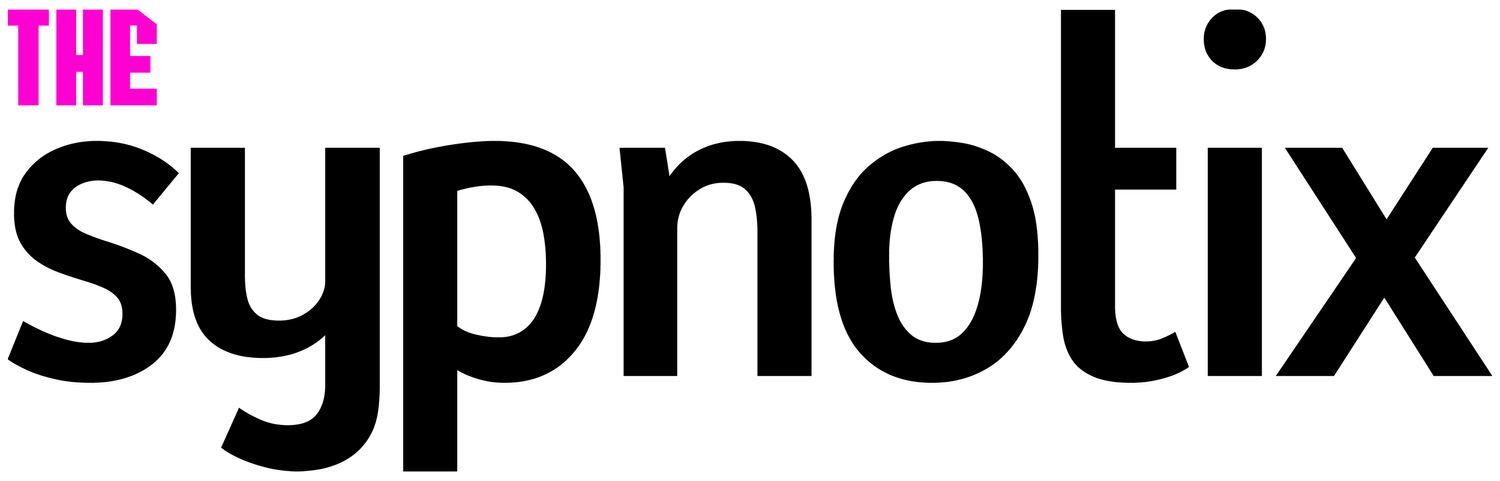













Seri
A writer by day and gamer by night, Seri’s most prized possession is her computer. In fact, she built her desktop PC herself and repaired her college laptop with nothing but Google, Reddit, and determination to guide her. This do-it-yourself attitude was born from frugalness, so if you see Seri raving about something, it’s probably worth the price.