Razer Huntsman Mini Review: Razer’s First 60% Keyboard
Retail Price: $119.99
We are a participant in the Amazon Services LLC Associates Program, an affiliate advertising program designed to provide a means for us to earn fees and support our channel by linking to Amazon.com and affiliated sites.
Razer is a leading name in the gaming tech industry, but until recently, their selection of compact keyboards has been limited to a couple of tenkeyless models.
Enter the Razer Huntsman Mini: their first 60% model. Does taking away all the bells and whistles provide a more comfortable, streamlined experience, or is this small keyboard a gamer’s worst nightmare?
Features
Before I get into my thoughts on this product, let’s take a look at the features. After all, you wouldn’t want to buy a keyboard without knowing what it has to offer.
Here’s a quick overview of the Razer Huntsman Mini’s main features:
60% size
Available in black or white with red linear or purple clicky switches
Doubleshot PBT keycaps
Onboard memory
Fully customizable RGB lighting
Detachable USB-C Cable
What is 60%?
We’ve all seen keyboards that lack the number pad, but how much does a keyboard have to remove to be considered 60%? A full-sized keyboard has 104 keys, and the Razer Huntsman Mini has only 61.
The main keys that have been cut away are the number pad, the control keys (home, prt sc, end, etc.), the arrow keys, and the function keys (F1-F12). However, they are not gone from the keyboard completely. If you want to use any of them, you simply need to press FN and the corresponding shortcut. For instance, FN + K works as the down arrow.
Razer printed all of these secondary functions on the side of each key. When you hold down the FN key, any key that has a secondary function will glow white. By adding these features, Razer has spared us the frustration of having to learn a bunch of new shortcuts.
Available Colors and Switches
The Razer Huntsman Mini comes in two different color options: black and mercury (aka white). There are also two different options for switches: purple clicky optical switches and red linear optical switches. For this review, I have the black version with purple clicky optical switches.
The purple switches provide tactile feedback while also delivering a glorious clicky sound. If you like blue switches on your mechanical keyboards, you’re going to love these.
For our tech nerds, here’s the information on actuation:
Actuation distance: 1.5mm
Actuation force: 45g
If you prefer a quieter keyboard, the red switches are not so symphonic. However, they also do not provide much in the way of tactile feedback.
Here’s the actuation information for the red linear switches:
Actuation distance: 1.2mm
Actuation force: 48g
Doubleshot PBT Keycaps
The keycaps are doubleshot PBTs. To put that in English, these keys are created with two layers of polybutylene terephthalate plastic so that the texture and lettering of the keys will not wear off or become smooth even with heavy use.
I’ve been using this keyboard for over a month, and it still looks brand new. Considering I’m a writer by day and a gamer by night, I can safely say that Razer has done something very right with the design of these keycaps.
Onboard Memory
Many of the keys on the Razer Huntsman Mini can be reprogrammed or set to have secondary functions when pressing the “Hypershift” key (defaulted to FN). This includes any macros you may create and assign to a hotkey.
You can save your unique keybinds in up to five profiles that will be stored in the keyboard’s onboard memory. Though you need Razer Synapse to create these profiles, you don’t need to have the app installed on other computers to use them; that’s the whole point of the onboard memory.
RGB Lighting
Razer’s “Chroma” RGB lighting is so customizable, it’s nearly overwhelming. Not only can you choose a specific color for each and every key, but you can also play with a number of lighting effects such as breathing, wheel, wave, spectrum cycling, ripple, fire, and more.
You can section off your keyboard so that separate clusters of keys display different effects all at the same time.
You can also layer effects on top of one another. For instance, you might choose to have your keyboard breathing blue, but place a ripple effect on top so that every time you press a key, a specific color (or even a pattern of colors) will ripple outward in both directions from that key.
Or you could do both — section off clusters of keys and layer effects in each section.
If you love an awesome RGB display but don’t want to spend a lot of time on customization, you can find downloadable profiles online made by other Razer users.
Razer Huntsman Mini Review
Now that you understand the different features this Razer keyboard has to offer, let’s get to the most important part of this article: my review!
As I mentioned earlier, I’ve been using the black Razer Huntsman Mini with purple clicky switches for over a month, so I’ve gotten a decent sense of how it performs.
Gaming
Razer as a brand is known for making gaming tech, so let’s cut to the chase and talk about that first. Personally, I do not like this keyboard for gaming.
For me, 60% is just too small. I’ve been gaming since I was about 12, and back in the day, skills were automatically assigned to F1-F12. As I’ve grown up and played different games, I’ve always assigned my hotkeys to F1-F12 and 1-=. Being without F1-F12 is a real struggle for me.
Performance Test: Tera
I’m into MMOs and recently have been playing a lot of Tera and Final Fantasy 14 (FFXIV). With Tera, I absolutely couldn’t make this keyboard work, though I certainly tried.
I already use a programmable mouse, so I set a button on my mouse to function as control so that I could use ctrl+1 instead of F1. I was so used to playing with F keys that I kept reaching for them only to find that they weren’t there.
Tera is such a fast-paced game. You have to have solid reaction time to dodge the boss’s attacks, and if you’re a healer like me, reaction time is even more important. The faster you can heal, the better chance your whole team has for survival. I just couldn’t get used to the new key binds, and it was impossible to play at even 50% of my normal skill level.
Not only was I just too used to playing with the F keys, but I also use a number of shortcuts on the number pad. Since this keyboard has no number pad, I had to try and find other hotkeys. The Huntsman Mini just didn’t have enough keys for my needs when it comes to Tera.
I leveled up a different class that I don’t normally play just to see if I could get more used to the keyboard. Because I didn’t have any muscle memory with this class as I do with my healer, I was able to play decently. However, I still prefer to have the F keys.
Performance Test: FFXIV Online
Final Fantasy 14 Online is a bit more forgiving with this keyboard.
In Tera, your cursor is gone unless you press alt, and your camera simply moves with the motion of your mouse. You have to aim to attack enemies or heal your allies.
Final Fantasy 14, however, is a “tab” game. Your cursor is always present and you use it to drag your camera view around. You do not have to aim at anything; rather, you click on or tab to the object you’d like to perform a skill on, and then you can either click the skill or use a hotkey.
Because of that, I didn’t have too much trouble using this keyboard even though it doesn’t have my beloved F row. However, I did still have to program both control and shift onto my mouse so that I could maximize my usage of 1-=.
Even though this keyboard is certainly functional for FFXIV, I do still prefer to use the F row with this game as well. I can live without the number pad and arrow keys for FFXIV, but the F row is my true love.
Overall Gaming Performance
I may not be able to live without F keys, but if you can, then you’ll probably like this keyboard. Unless your true love is the arrow keys… Then you definitely won’t enjoy the Razer Huntsman Mini.
But this is by no means a bad keyboard. The keys feel springy and snappy; they’re responsive to a light touch. I’m used to using an inexpensive mechanical keyboard with blue switches, and boy, is the difference clear. I never realized that my fingers turned into mini sledgehammers every time I pressed a blue switch.
I have not noticed any ghosting, either. The Razer Huntsman Mini performs well enough that you won’t be able to blame it for your mistakes in-game.
This keyboard also comes with a few interesting features meant to improve your gaming experience.
It has a built-in “gaming mode” that you can turn on by pressing FN+U. This mode will disable the Windows key and maximize the keyboard’s anti-ghosting effect. You can also choose to have gaming mode disable alt+tab and alt+F4 by changing the settings in Synapse.
Another feature Razer added to this keyboard is “on-the-fly macro recording.” Essentially, you can record a macro without using the Synapse interface. However, you do still need to have Synapse running in the background for this to work.
I personally haven’t found any use for this function, but perhaps there are other gamers out there who would really appreciate this.
Or, if you’re me and you somehow manage to trigger the on-the-fly macro recording without realizing it despite the fact that you have to press FN + Y to do so, then you might not like it so much. I restarted my PC thinking there was something wrong and then was unable to log in because one of the letters in my password had turned into a macro of gibberish letters. Oops.
As you can guess, I prefer to make any macros I need within the Synapse software.
Unfortunately, there is one downfall to macro making. You can’t bind macros to any of the keys that use Hypershift to create secondary functions. So, if you wanted to put your macro on F1 (Hypershift+1), you wouldn’t be able to do it. Over half of this keyboard’s keys have secondary functions, so that doesn’t leave a lot of room for binding macros.
And you’ll definitely want to be binding macros in Hypershift mode. If you don’t, every time you press V your macro will end up playing instead of the actual V key.
Or at least, this is my understanding of how things work from just playing with the keyboard. I’ve found that Razer isn’t very helpful when it comes to providing instructions, but I’ll speak more on that later.
Everyday Use
Even though Razer’s products are marketed as gaming tech, there’s something to be said for the Huntsman Mini when it comes to everyday use.
As a writer, I have to say I really appreciate the experience of this keyboard. Every aspect of it, from the feeling of the keys to their sound and appearance, is just so pleasant.
Honestly, I would never buy myself a keyboard that’s upwards of $100 just for writing. I’m certain I could find a decent keyboard that would get the job done for half the price. I’m definitely a frugal person, so maybe that’s just me. That said, there are many aspects of this keyboard that I genuinely enjoy.
One of those is the doubleshot PBT keycaps. The texture of these keys is so satisfying; they’re neither rough nor smooth, but they feel nice on your fingertips and also give you a sense of grip.
If you type on a keyboard that is smooth and worn down (or cheap) and then type on something like this, it will almost feel like your fingers don’t have very good purchase on the smooth keyboard.
Because the Razer keys are doubleshot, the texture is never going to wear away and become smooth. This is probably one of my favorite features of the keyboard overall. I love the beauty of the RGB lights, but that’s something I could live without. I don’t want to live without doubleshot keycaps anymore.
Not only are the keys pleasant to the touch, but their responsiveness means you don’t need a lot of force.
Since the keyboard I’m used to using is a low-end mechanical keyboard, I can really tell the difference between typing experiences. The Razer Huntsman Mini is easy on your fingers.
I can’t promise that it will lower your chances of getting carpal tunnel, but I think we can all appreciate a keyboard that doesn’t require us to turn our fingers into jackhammers.
Speaking of jackhammers, they are rather cacophonous, but this keyboard is not (although you may disagree if you hate clicky switches). I love the sound of Razer’s purple switches. If you’re into ASMR like me, you’re probably going to love listening to your own typing sounds.
Though this keyboard isn’t the first 60% to hit the market, the size is certainly unique. I find the lack of keys to be inconvenient for gaming, but I don’t mind it much for everyday use.
I’m used to using a full-size keyboard. However, I have a rather small desk, and I do occasionally find myself bumping my mouse into the keyboard. The extra space that the Huntsman Mini allows me is nice.
While I miss the F row the most for gaming, the keys I miss for everyday use are the arrow keys and sometimes the number pad.
I find the lack of physical arrow keys a bit inconvenient when I’m trying to navigate through media like youtube videos. By the time I’ve gotten my finger to FN and pressed the proper arrow key (J for back, L for forward), the video has played quite a bit past what I wanted to rewind to. I often make the mistake of pressing the less than and greater than keys(<>) instead of the actual arrow keys.
The lack of physical arrow keys is also a bit annoying for me when I’m writing. I frequently use the arrow keys to move the blinking cursor around in the text. Having to use a key combination for the arrow keys slows me down a bit and just feels inconvenient.
When it comes to the number pad, the main reason I miss it is simply for the em dash shortcut (alt + 0151, if you were wondering). I use em dashes a lot in my writing, and having to choose it from a symbols menu instead of just typing it is, again, slow and inconvenient.
One feature of this keyboard that I do appreciate is the detachable cord. It is a USB-C to USB-A type cord, so if you lose it, it’s very easy to replace. You probably already have a cord like this laying around the house for your phone.
Though I don’t travel with this keyboard, I do switch between keyboards. I don’t like this keyboard for games like Tera, but I do like it for writing and everyday use. It’s really convenient to be able to unplug it and put it aside while I’m gaming and then plug it back in when I’m done.
Where Are the Instructions?
Throughout this review, I’ve touched on aspects of this keyboard that I find both convenient and inconvenient. Now, I need to have a moment to talk about something that I’ve found very frustrating as a first-time Razer user.
Razer doesn’t offer any instructions.
The booklet that comes with the Huntsman Mini explains the keys’ secondary functions as well as how to use the on-the-fly macro key. But there is so much left unexplained that new users like myself are bound to experience confusion and frustration.
In the features section of this article, I talked about the onboard storage; you can save up to five profiles in the keyboard’s internal memory. But the question is… how do you get to them? According to the manual that comes with the keyboard, you don’t need to have any Razer apps installed on other PCs because the profiles are saved within the keyboard’s memory.
Yet, I cannot for the life of me figure out how to access them on a different computer. I struggled to find an answer on Google and I certainly couldn’t find one on Razer’s FAQ pages.
This lack of instruction is a theme for Razer. I had no clue what Hypershift was when I first unboxed this keyboard, and I’m still a bit confused about it. Is it simply a fancy word for FN?
Similarly, I felt lost when trying to program the keyboard to have certain lighting effects. I better understand how to layer effects now than when I first got this keyboard, but again, there are still a number of things I’m confused about. And it’s always so difficult to find answers online — it feels like your only option is to go directly to a discussion board like Reddit and hope there will be someone who can offer help.
This keyboard has so many features, yet Razer seems to have decided that they’re not going to explain how to use any of them. I understand this brand has been around for a while, but it feels like a real middle finger to new users like me. Am I really just supposed to know how to do everything? Why am I expected to spend hours searching through Google and YouTube to find answers to my questions?
For instance, if Razer just created a guide explaining what each lighting effect does and how it can or can’t be layered, my life would be so much easier! It’s really frustrating to have to spend hours trying to figure everything out myself and sometimes not even being able to find an answer.
I really wish that Razer would have provided a much more in-depth instruction manual, and I hope they will do so in the future. How the brand is handling things right now feels rather lazy.
Overall Thoughts
So in the end, how do I feel about this keyboard?
I like it for everyday use: the doubleshot keys feel luxurious, I love how responsive it is, and I’m a big fan of the clicky purple switches.
For gaming, it’s not my cup of tea. While I haven’t had any problems with ghosting or performance, I just can’t live without my F keys.
The keyboard itself has a lot of nice features in terms of usefulness and customization, but figuring them all out can be pretty frustrating since Razer doesn’t provide much in the way of instruction.
Overall, the Razer Huntsman Mini is a solid keyboard; whether or not it’s worth the price tag depends on your specific wants and needs.
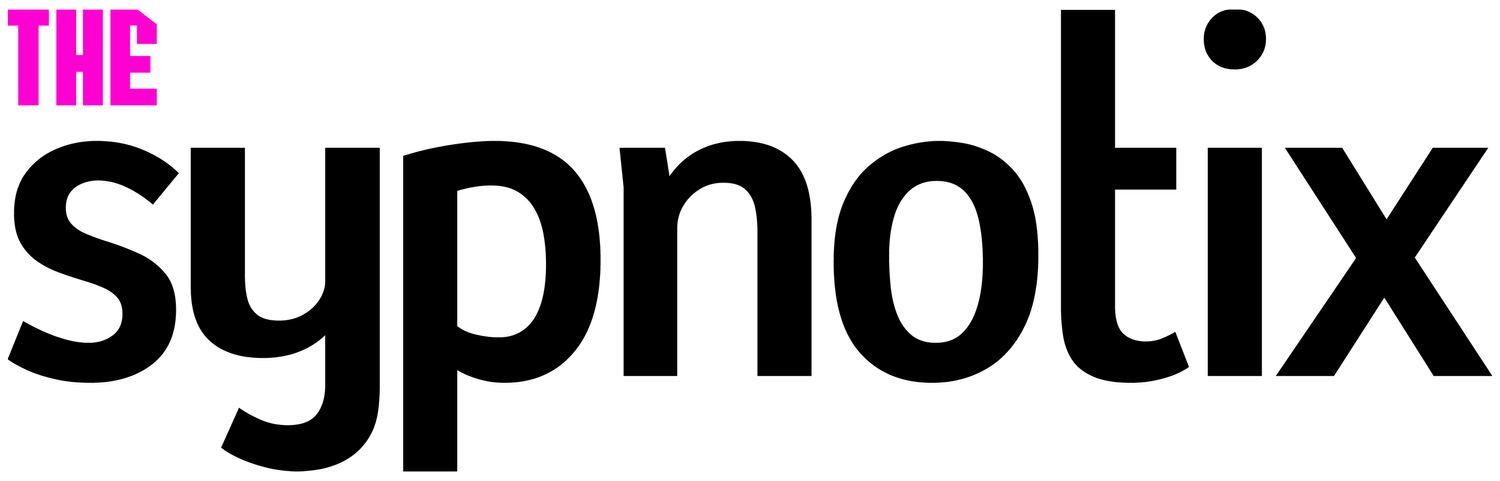

















Seri
A writer by day and gamer by night, Seri’s most prized possession is her computer. In fact, she built her desktop PC herself and repaired her college laptop with nothing but Google, Reddit, and determination to guide her. This do-it-yourself attitude was born from frugalness, so if you see Seri raving about something, it’s probably worth the price.