Tourbox Neo Review: Working Efficiently
Purchase Price: $120.00
We are a participant in the Amazon Services LLC Associates Program, an affiliate advertising program designed to provide a means for us to earn fees and support our channel by linking to Amazon.com and affiliated sites.
One aspect about creative media editing that drives just about everyone crazy is finessing. Fine tuning a certain point of your timeline or a canvas can be the most difficult thing to do with just a keyboard and mouse. I can’t exaggerate enough how often I wished I didn’t have to press Command + or scrub my timeline back and forth during my workflow. I finally did something about it earlier this year and bought a Tourbox Neo to customize my input commands on Final Cut Pro X, Affinity and Logic Pro.
Progamming The Setup
The Tourbox Neo is a USB plug-in photo and video editing console that adds additional buttons, knobs and scroll wheels to be utilized as shortcut functions. By my count, there are 7 buttons, a knob and a dial, a scroll wheel and a directional pad that are all programmable at your disposal. Utilizing the downloadable Tourbox software, I was able to download preset layouts for the programs I was going to use the Neo with. That doesn’t mean the Tourbox isn’t compatible with a software that isn’t on the list though. You can simply program each individual button by inputting the keyboard shortcut command that specific program uses for a function. The button will now push that command as if it were the shortcut.
This simplifies the process of shortcuts by eliminating the need for finger gymnastics and combinations to elicit an action. Instead of pressing two or three keys on a keyboard, one simple programmed button handles the task. As with cell phone buttons, the Tourbox Neo also recognizes and allows for programming multiple presses as a different action. You can even program a long press or a combination of buttons on the Neo as different actions as well. This greatly expands the possible combinations of shortcuts to cover just about everything you need when editing your project.
Learning Curve
The biggest issue with this type of platform is that it requires you to learn and memorize another set of finger combinations. If you’re like me and you’ve grown quite accustomed to the keyboard shortcuts you use on a daily basis, reacclimating your fingers to a completely foreign shape and form factor can be daunting. Even a month in and it still takes me a few minutes each session to get into a groove. This is further conflicted with the different programmed configurations on the Neo software. For example, my cut command on Final Cut Pro X and Logic Pro are different defaults. Of course I can customize it to be similar, but it can’t logically be the exact same functions as they aren’t the same kind of software.
In all honesty, I’ve found myself reverting back to my keyboard commands when in a time crunch. It isn’t that the Tourbox Neo doesn’t perform well, because it absolutely does the job as advertised. It’s more so that I’ve realized I don’t really like the workflow strictly on the Neo by itself. I would scroll with the knob or dial to pinpoint a section on the timeline to cut. When I locate the precise spot, I then have to take that same hand off the dial and shift my finger down to a programmed button for the blade shortcut, then up onto the dial to scroll further along before hitting that blade shortcut one more time. Then I’d have to hit the button on top of the dial to delete the dead space clip I just cut in between. I’ve found myself doing the same action significantly quicker with my mouse and keyboard.
Dialed In To Precision

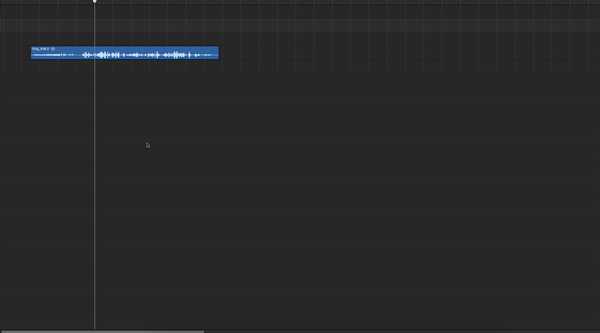

Through my three full months of editing videos and podcasts using the Tourbox Neo, the functions I’ve found invaluable are the scroll wheel and the dial. I’ve recently reverted back to using the keyboard shortcuts for things like blade cutting because I’ve found myself able to operate more precisely using that in combination with the scroll wheel to zoom in. The dial is also very handy as it allows for scrolling along the timeline without any hassle.
Touch and Feel
In terms of a physical design standpoint, the best way to describe the material used on the shell is that of a soft touch plastic. It’s a dark grey color that unfortunately gets grimey with smears of fingerprints. It does feel rather decent to touch on your fingertips, but the device quickly looks like it’s been used by a dozen hands for hours on end. A USB-C slot on the top right of the Neo is where you’ll connect the controller to your computer. I appreciate the ability to unplug a cable so that does help make this controller easier to transport in a bag.
Final Thoughts
So the biggest question to answer is if the Tourbox Neo brings enough added functionality to warrant an additional cost for things you can accomplish on a mouse and keyboard anyway. In my unique usage, I’ve evolved the way I used the Neo into something I personally find more fluid for my workflow. This involved me accepting that my hand would not just exclusively be set on top of the Neo. Going into this review, I was dead set on only editing with the Neo on one hand and a mouse on the other. I just felt that if I was to pay for a tool that fundamentally replaces the keyboard, I should use it as such.
When I eventually got off that train of thought, I found myself enjoying the process of editing a lot more. I’ve realized that I really just wanted a dial and scroll wheel as an extension of my keyboard. While it is beneficial to have the terrific software experience to program the Neo with, I did find it more difficult to have those extra buttons to program and use. Of course you don’t have to utilize every aspect of the controller, but for some reason I felt the need to capitalize on the utility. If your budget allows for convenience, the Tourbox Neo checks the boxes out for creatives in search of improving their efficiency even by a slight amount.
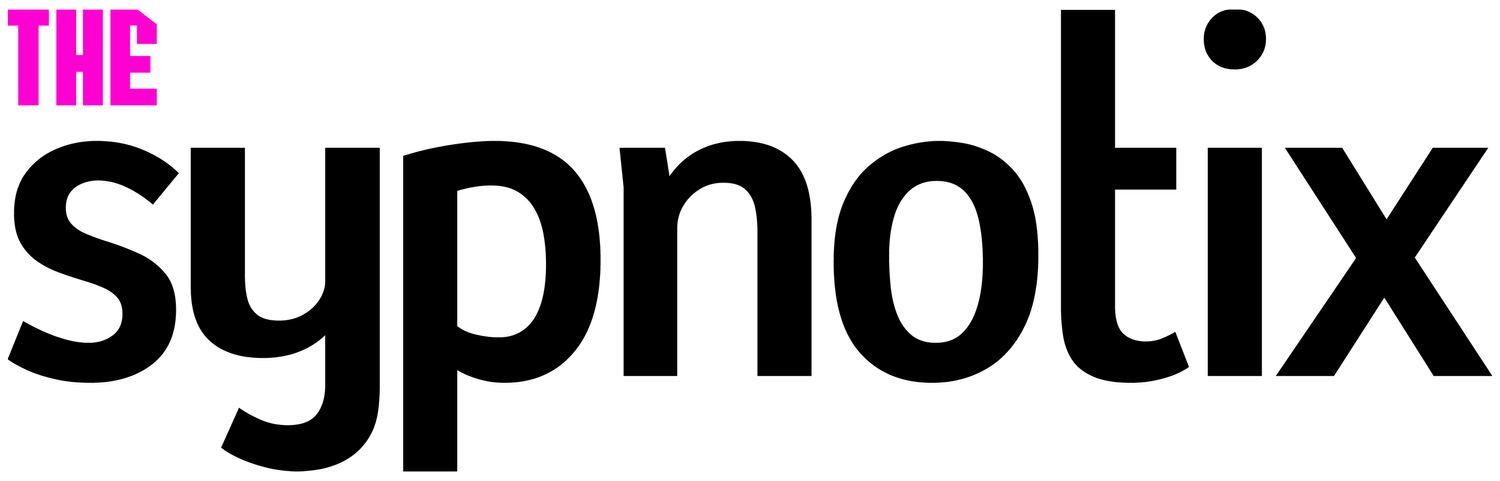















Alex
With nearly a decade under his belt running his video production team, and countless hours traveling the country to report on pop culture events during his tenure as a contributor for AXS Examiner, Alex has relied on a lot of gadgets over the years. That still hasn’t satiated his need to get his hands on the newest and greatest the world has to offer!