Ficihp K2 Mechanical Keyboard Review: Displaying A Hybrid Future
Purchase Price: $449.99
We are a participant in the Amazon Services LLC Associates Program, an affiliate advertising program designed to provide a means for us to earn fees and support our channel by linking to Amazon.com and affiliated sites.
We love mechanical keyboards here at the Sypnotix. Just when we thought we’ve reviewed everything there is to review, something new and refreshing graces our desktop. The Ficihp mechanical keyboard isn’t the only keyboard out there with a built-in display, but it certainly is the most useful incorporation I’ve used to date. However, as you’re essentially purchasing both a keyboard and a monitor, the hit on your wallet will match the functionality this provides. So the question we need to explore is whether it is worth it to use a hybrid style keyboard like this, or are we better off keeping monitors and keyboards separate from one another?
What makes it Different?
I originally bought the Ficihp back in January of 2022 for $449. It instantly gained the status as the most expensive keyboard I’ve ever owned. While that is an extremely hefty price to pay for a mechanical keyboard, I figured the way to rationalize this purchase would be that I was buying both a second monitor and a mechanical board together at the same time. They just happened to be attached together into one Frankenstein of a product. Let’s jump straight into what you’re here to read about. The special thing about this board is the 12.6 inch IPS touchscreen display above the keyboard layout. The aspect ratio is a bit funky for this (not so) little display as it is 3.73:1, which in layman's terms, is essentially what a crop frame panoramic image is. The display is a bit wide and narrow even for users who are accustomed to ultra-wide monitors. However, with a resolution of 1920x515 p, I’m pleasantly surprised with how sharp the image coming out of this thing is. For an off-brand (I assume) Chinese made product, there’s quality behind the production.
I use Wallpaper Engine on all of my Windows computers and that program utilizes secondary displays really well. I demonstrated this in my hands on video earlier this year, but I’ve since grown to appreciate just how unique and beautiful some of this functionality can be on this keyboard display. By assigning the display as a secondary monitor below the primary monitor on Windows, Wallpaper Engine provides the ability to have a seamless flow of movement from what you’re viewing down to your fingertips. It’s surreal the first time you witness something like this. As trivial as that may sound, this does perfectly illustrate a premium experience that only a keyboard of this design can provide. Having raindrops or snow falling off my monitor and down to the tips of my fingers while typing is something I’d never thought I wanted to experience. Yet, part of me feels disappointed now when I’m using a regular mechanical keyboard and my wallpaper doesn’t reach my hands.
What to Use it For?
There are a few different ways to utilize this display as a second monitor. The one I operate it in the most is as an extension of my main monitor. This essentially stretches the amount of real estate I have on my main display by freeing up the lower quarter to my keyboard. I can drag a window and drop it down to my peripheral view while I work on another couple of apps in my direct field of view. This split-screen display operation is quite handy for multi-tasking. I’ve found that the most beneficial way to utilize this elongated aspect ratio is to dump timelines and chat boxes on it. As the Ficihp is currently sitting at my work lab desk, I have Microsoft Teams semi-permanently entrenched on the second screen. It’s a terrific space to handle messages that realistically only need a small percentage of screen real estate to function. This enhances my main display’s operation experience as I can have my Excel or Word files open with bigger layouts.
Another interesting way to use the secondary display is as a trackpad. Swiping around on it allows for gesture movements across your OS. You can highlight icons with your finger to select all for copy and pasting. That’s pretty handy once you get a hang of how to capitalize on this added functionality.
For gamers, I bet a lot of people salivate at potentially utilizing the keyboard display as a skills hub. While it ideally could house sub-menus and skill statuses to free up the main monitor for a fully immersive experience, the lack of software incorporation shatters this dream scenario. Programs just don’t interact cleanly to the scenarios I wish I could customize it for. I think for any keyboard maker to efficiently utilize a display like this would require a lot of research and development into a quality companion app to manipulate the programs it displays. That’s much harder to do than it sounds. The best way to utilize this keyboard for gaming purposes would be, once again, to have it house the chatting system. Gamers nowadays are essentially joined at the hip with Discord or Twitch while playing online. This would be a fine tool for streamers to stay in a conversation with viewers or just plain gaming with friends online. I also found it beneficial to have a chrome tab open on the keyboard display while a game was open full screen on my main monitor. That would allow me to look up tips and tricks if needed.
So How’s The Keyboard?
While the display is surely the exciting factor in why someone would purchase the K2, the keyboard itself is no slouch. I have the blue hot-swappable Gateron switches and they sound pretty good to me. There’s a distinct high pitched clickiness that gives off an over-the-top mechanical keyboard vibe. If you like a lot of clicky delightfulness, you’ll like this configuration. The 71-keys in this layout are a bit submerged into the casing so as to not stand out (literally) over the flat display. I found the K2 to be a fine keyboard in its own right. Typing on it gives off responsive feedback where the amount of travel the switches take feel oddly satisfying. I have it propped up in the only other position the K2 offers other than flat on a desk. The folding feet lifts up the rear of the keyboard to a comfortable position to type on. However, I feel as if this product missed a valuable opportunity by not allowing the keyboard to prop up the rear even higher. The K2 isn’t a thin product by mechanical keyboard standards, but this is one case where I wouldn’t have minded a bit more bulk in the backside. The reason for this is that when you are looking down on the keyboard display, your head tilts down physically. It’s nearly impossible to read the contents of the secondary display while looking at the main display. If the K2 was able to angle the display at just 25 degrees higher, I believe it would have added a surprising amount of unexpected functionality. Something so simple would have very well made a tremendous difference in user experience.
Regardless, I’d put the K2 keyboard performance in the range of what other $70-$100 mechanical keyboards would exhibit from our review list of products. What you don’t necessarily get is an expansive modification for RGB selection. There’s the basic RGB patterns as well as colors of the rainbow with letter passthrough that is enjoyable enough for my tastes. The backlighting isn’t too vibrant, but that doesn’t deter my aesthetic evaluation for it. RGB just isn’t a main priority for this keyboard and that’s okay. The layout also provides home, delete and insert button access by throwing those commands onto two half columns over the directional pad. I do occasionally clumsily hit those buttons when aiming for backspace and enter, but they’re manageable with time.
Along the top of the frame lies all of the controls and ports. Two USB-A ports reside next to the USB-C port that is used for connection to the computing device. There’s a LED indicator, followed by a menu button that can be toggled to adjust color and other (keyboard) monitor functions. A plus and minus set of buttons is how a user can navigate the on-board menu system. When not in the menu, the plus and minus buttons adjust the screen brightness.
Lots of motion and color going on for a keyboard
Should You Buy it?
I found the K2 to be constructed rather well. There’s a quality behind the plastic housing with enough chamfering of the edges to deceptively appear like a premium offering. My only noticeable gripe about the quality control is that the screen panel isn’t fully flush with the plastic housing. You can visibly see a stretch of the panel higher off the plastic housing than that of the display surface only a few inches away. It isn’t an eyesore, but when put under scrutiny, it is noticeable.
There’s a lot of potential here on a product as unique as the K2. Powered through a USB-C port, the keyboard and monitor are compatible with a wide range of devices. While I spent most of my time using this on Windows 10 with a bit of MacOS in between, the K2 can connect with Android phones and tablets to display content too. If an OEM with a skin has their own docking software like Samsung’s DEX, the K2 can actually function as a solid mobile setup for some users out there. While there are kinks in software platform optimization with how things are displayed, the premise of what this keyboard with a screen can accomplish should not be overlooked. In this current time of technological advancement, a single USB-C port can transform a smartphone into a full computer setup with a monitor built into a keyboard. That’s just two relatively small and portable devices that can combine to do tremendously advanced things. We’re quickly approaching a day where our reliance on laptops and towers are diminishing. Is it a better user experience when using a laptop instead of a phone paired with a keyboard with a display? In 2022, I would say so. By the end of the decade, I may not. And that is extremely exciting to me.
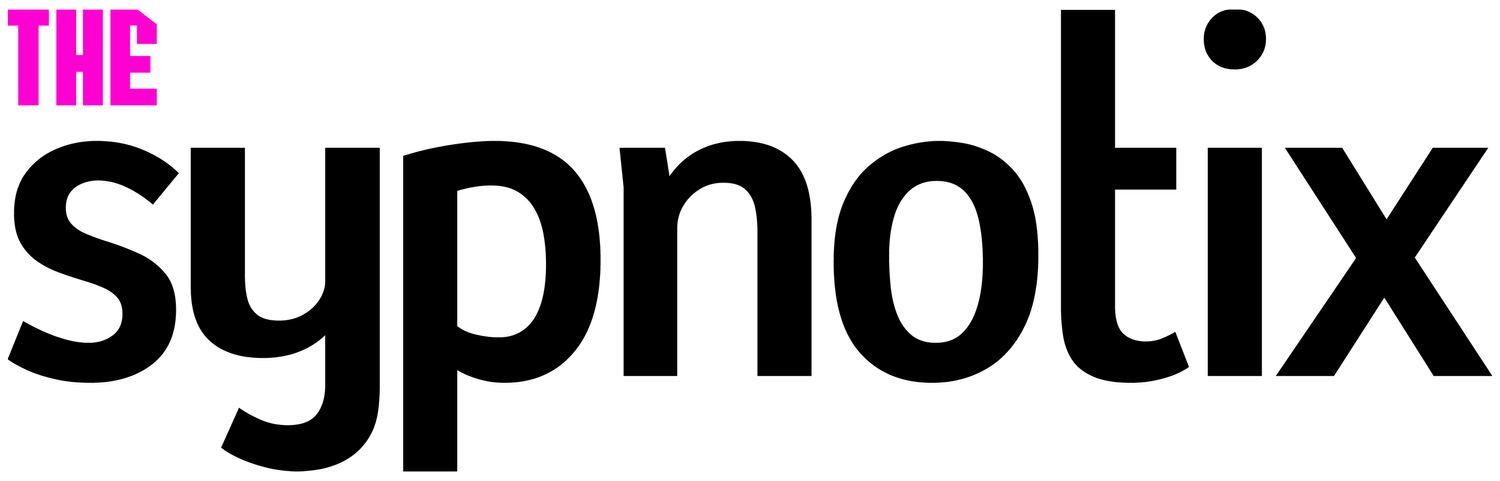















Alex
Caught in between the conundrum of his fascination with retro and the future, Alex has a very unique taste in technology. Never one to follow trends like his millennial peers yet constantly desiring to get ahead of the curve, he sees technology like he does his other love: comic books. Always looking for the best value or a hidden gem, his collector mindset reflects on some of his favorite gadgets: the Moto X (2015), HTC U11 and the Google Pixelbook. If there’s a good tech deal out there, Alex is on the hunt!